Conseils d'achat
Pour les machines fixes ou portables, leurs composants et tous les périphériques non mobiles (imprimantes, scanners, ...)
Sous-forums
-
Attention : une boutique peut en cacher une autre !
- 398 messages
24 346 sujets dans ce forum
-
- 7 réponses
- 2,2 k vues
-

- 6 réponses
- 1,3 k vues
-

- 9 réponses
- 1,8 k vues
-
- 9 réponses
- 2,4 k vues
-
- 18 réponses
- 5,6 k vues
-
- 5 réponses
- 1,2 k vues
-

- 26 réponses
- 4 k vues
-

- 16 réponses
- 1,6 k vues
-
- 9 réponses
- 3 k vues
-
- 4 réponses
- 1,3 k vues
-
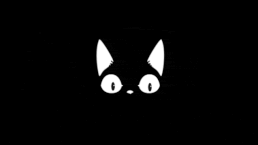
-
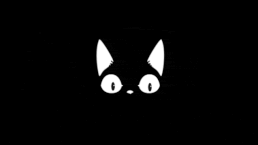
- 7 réponses
- 1,8 k vues
-
- 5 réponses
- 1,3 k vues
-

- 9 réponses
- 1,5 k vues
-
- 11 réponses
- 1,4 k vues
-
-

- 9 réponses
- 3,2 k vues
-

- 3 réponses
- 1,6 k vues
-

- 31 réponses
- 5,4 k vues
-
- 46 réponses
- 5,2 k vues
-
- 3 réponses
- 2 k vues
-
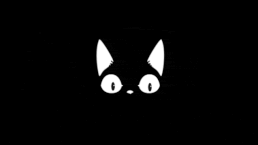
- 0 réponse
- 915 vues
-

- 4 réponses
- 3,8 k vues
-
- 3 réponses
- 1,3 k vues
-
- 38 réponses
- 5,6 k vues









