Microsoft Windows (Mobile)
Technique et dépannage des systèmes d'exploitation et logiciels Windows.
20 115 sujets dans ce forum
-
- 4 réponses
- 1,5 k vues
-
- 8 réponses
- 1,4 k vues
-
- 7 réponses
- 6,3 k vues
-
- 30 réponses
- 13,2 k vues
-
- 1 réponse
- 974 vues
-
- 3 réponses
- 1,1 k vues
-

- 13 réponses
- 3,2 k vues
-
- 7 réponses
- 1,2 k vues
-

- 2 réponses
- 5,2 k vues
-
- 5 réponses
- 1,7 k vues
-
- 5 réponses
- 15,8 k vues
-
- 1 réponse
- 1,2 k vues
-
- 11 réponses
- 2 k vues
-
- 13 réponses
- 3,7 k vues
-

- 8 réponses
- 1,5 k vues
-
- 6 réponses
- 5,6 k vues
-
- 9 réponses
- 1,9 k vues
-
- 10 réponses
- 1,2 k vues
-
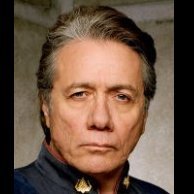
- 17 réponses
- 9,2 k vues
-
- 2 réponses
- 1,2 k vues
-

- 38 réponses
- 12,7 k vues
-
- 7 réponses
- 1,2 k vues
-
- 0 réponse
- 853 vues
-
- 0 réponse
- 805 vues
-

- 1 réponse
- 1,2 k vues




