Ordinateurs de bureau et Composants
Ça prend de la place sous le bureau et la poussière ? Vous êtes au bon endroit !
32 413 sujets dans ce forum
-

- 5 réponses
- 1,9 k vues
-

- 7 réponses
- 2,6 k vues
-
- 3 réponses
- 1,9 k vues
-
- 5 réponses
- 1,7 k vues
-

-

- 21 réponses
- 2,7 k vues
-

- 7 réponses
- 2,8 k vues
-

- 24 réponses
- 3,5 k vues
-
- 23 réponses
- 3,4 k vues
-

- 7 réponses
- 1,9 k vues
-
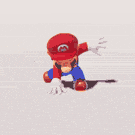
- 10 réponses
- 2,1 k vues
-

- 12 réponses
- 2,8 k vues
-
- 4 réponses
- 1,2 k vues
-

- 3 réponses
- 1,3 k vues
-
- 6 réponses
- 3,5 k vues
-

-
- 15 réponses
- 1,9 k vues
-

- 8 réponses
- 1,6 k vues
-

-

- 6 réponses
- 1,4 k vues
-
- 7 réponses
- 1,9 k vues
-
- 17 réponses
- 2,4 k vues
-

- 8 réponses
- 4,5 k vues
-
-
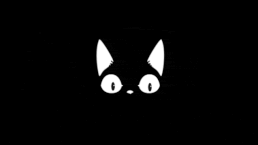
- 6 réponses
- 1,5 k vues





