Ordinateurs de bureau et Composants
Ça prend de la place sous le bureau et la poussière ? Vous êtes au bon endroit !
32 413 sujets dans ce forum
-
- 9 réponses
- 4,2 k vues
-
- 25 réponses
- 4,3 k vues
-
- 14 réponses
- 3,2 k vues
-
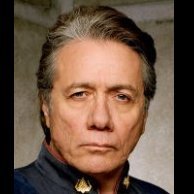
- 15 réponses
- 14,4 k vues
-
- 9 réponses
- 6,6 k vues
-
- 3 réponses
- 1,6 k vues
-
- 1 réponse
- 958 vues
-
- 2 réponses
- 1,7 k vues
-
- 1 réponse
- 1,4 k vues
-

- 5 réponses
- 4,5 k vues
-
- 17 réponses
- 3,3 k vues
-

- 0 réponse
- 1,4 k vues
-
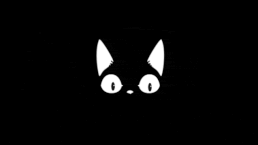
- 16 réponses
- 2,5 k vues
-
- 4 réponses
- 1,3 k vues
-

- 7 réponses
- 2 k vues
-
- 14 réponses
- 3,2 k vues
-
- 10 réponses
- 2,3 k vues
-
- 9 réponses
- 2,4 k vues
-
- 7 réponses
- 24,3 k vues
-

- 5 réponses
- 2,8 k vues
-
- 11 réponses
- 2,5 k vues
-
- 2 réponses
- 1,4 k vues
-

- 4 réponses
- 1,7 k vues
-
- 6 réponses
- 3,8 k vues
-

- 11 réponses
- 2,3 k vues





