Réseaux, Internet, Téléphonie et Services en Ligne
Parce que les pots de yaourt et la ficelle c'est marrant cinq minutes...
11 046 sujets dans ce forum
-
- 2 réponses
- 1,5 k vues
-
- 3 réponses
- 1,8 k vues
-
- 0 réponse
- 997 vues
-
- 15 réponses
- 1,8 k vues
-
- 7 réponses
- 4,4 k vues
-
- 13 réponses
- 3,1 k vues
-

- 3 réponses
- 1,3 k vues
-
- 0 réponse
- 1,2 k vues
-

- 11 réponses
- 2,1 k vues
-
- 15 réponses
- 3,9 k vues
-
- 9 réponses
- 2,3 k vues
-
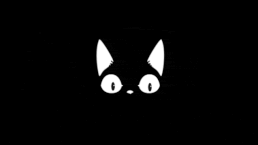
- 10 réponses
- 1,8 k vues
-

- 2 réponses
- 1,6 k vues
-
- 8 réponses
- 2,4 k vues
-
- 3 réponses
- 3 k vues
-
- 4 réponses
- 1,6 k vues
-
- 18 réponses
- 10,9 k vues
-
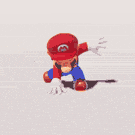
- 0 réponse
- 1,4 k vues
-
- 15 réponses
- 2,4 k vues
-
- 3 réponses
- 1,7 k vues
-
- 4 réponses
- 1,6 k vues
-
- 4 réponses
- 3,4 k vues
-

- 12 réponses
- 7 k vues
-

- 9 réponses
- 3,8 k vues
-



