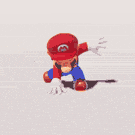Microsoft Windows (Mobile)
Technique et dépannage des systèmes d'exploitation et logiciels Windows.
20 115 sujets dans ce forum
-

- 6 réponses
- 3,2 k vues
-
- 0 réponse
- 2 k vues
-
- 6 réponses
- 1,8 k vues
-
- 17 réponses
- 4,5 k vues
-

- 14 réponses
- 12,5 k vues
-
- 2 réponses
- 1,1 k vues
-

- 9 réponses
- 2,3 k vues
-
- 14 réponses
- 8,8 k vues
-
- 21 réponses
- 5,5 k vues
-
- 11 réponses
- 1,6 k vues
-
- 28 réponses
- 5,9 k vues
-
- 8 réponses
- 5,2 k vues
-
- 21 réponses
- 4,6 k vues
-
- 7 réponses
- 2,9 k vues
-

- 6 réponses
- 2,2 k vues
-

- 5 réponses
- 3,3 k vues
-
- 8 réponses
- 1,6 k vues
-

- 9 réponses
- 16,1 k vues
-
- 3 réponses
- 1,3 k vues
-
- 22 réponses
- 30,8 k vues
-
- 4 réponses
- 2,6 k vues
-
- 15 réponses
- 2,2 k vues
-

- 7 réponses
- 4,5 k vues
-
- 3 réponses
- 3,8 k vues
-