Apple MacOS et iOS
La pomme dans tous ses états: produits, système d'exploitation, logiciels et plus encore...
2 189 sujets dans ce forum
-
- 3 réponses
- 2,4 k vues
-
-
- 6 réponses
- 3 k vues
-
- 3 réponses
- 2,3 k vues
-
- 13 réponses
- 9,5 k vues
-
- 18 réponses
- 3,9 k vues
-
- 3 réponses
- 3,2 k vues
-
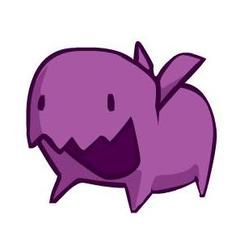
- 9 réponses
- 2,7 k vues
-
- 9 réponses
- 7,5 k vues
-
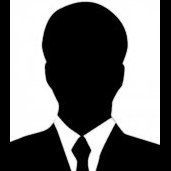
- 10 réponses
- 4,9 k vues
-
- 21 réponses
- 6,1 k vues
-

- 7 réponses
- 4,9 k vues
-
- 43 réponses
- 77,7 k vues
-
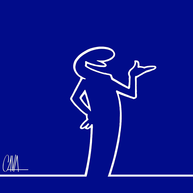
- 57 réponses
- 31,6 k vues
-
- 21 réponses
- 4,7 k vues
-

- 4 réponses
- 2,7 k vues
-
- 5 réponses
- 4,3 k vues
-
- 25 réponses
- 18,5 k vues
-

- 3 réponses
- 3 k vues
-

- 301 réponses
- 57,8 k vues
-

- 15 réponses
- 7,6 k vues
-
- 14 réponses
- 6,1 k vues
-
-
- 15 réponses
- 3,6 k vues
-

- 4 réponses
- 4,6 k vues

