Réseaux, Internet, Téléphonie et Services en Ligne
Parce que les pots de yaourt et la ficelle c'est marrant cinq minutes...
11 046 sujets dans ce forum
-
- 22 réponses
- 4,2 k vues
-
- 16 réponses
- 3,4 k vues
-
- 21 réponses
- 2,6 k vues
-
- 7 réponses
- 19,8 k vues
-
-
- 2 réponses
- 1,3 k vues
-
- 16 réponses
- 9,8 k vues
-
- 6 réponses
- 1,6 k vues
-
- 14 réponses
- 3,9 k vues
-
- 6 réponses
- 2,4 k vues
-
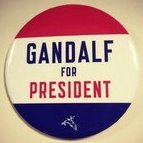
- 6 réponses
- 1,4 k vues
-
- 11 réponses
- 2,2 k vues
-
- 13 réponses
- 5,2 k vues
-
- 7 réponses
- 1,8 k vues
-
- 7 réponses
- 3,8 k vues
-
- 9 réponses
- 16,7 k vues
-
- 8 réponses
- 13,8 k vues
-
- 5 réponses
- 1,6 k vues
-
- 16 réponses
- 2 k vues
-
- 1 réponse
- 1,7 k vues
-
- 3 réponses
- 2,3 k vues
-
- 5 réponses
- 1,6 k vues
-
- 14 réponses
- 1,8 k vues
-
- 2 réponses
- 1,5 k vues
-
- 13 réponses
- 18,9 k vues



