Microsoft Windows (Mobile)
Technique et dépannage des systèmes d'exploitation et logiciels Windows.
20 115 sujets dans ce forum
-
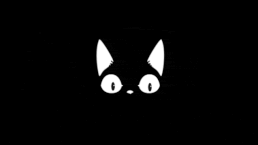
- 2 réponses
- 1,8 k vues
-

- 17 réponses
- 2,7 k vues
-
- 5 réponses
- 1,7 k vues
-
- 17 réponses
- 2,5 k vues
-
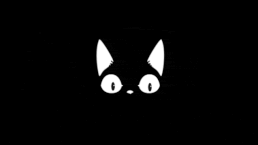
- 2 réponses
- 1,6 k vues
-

- 24 réponses
- 3,1 k vues
-

- 0 réponse
- 1,2 k vues
-

- 18 réponses
- 3,4 k vues
-
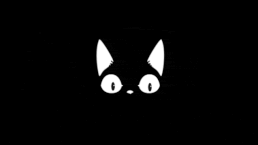
- 10 réponses
- 1,7 k vues
-
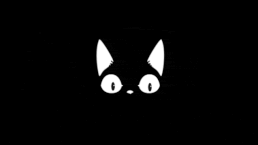
-

- 7 réponses
- 9,7 k vues
-

- 9 réponses
- 2,1 k vues
-

-

-
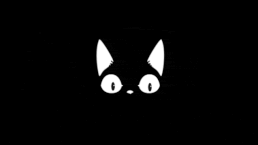
- 17 réponses
- 3 k vues
-
- 11 réponses
- 4 k vues
-
-
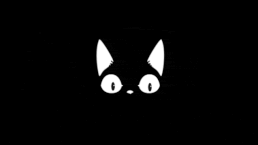
- 5 réponses
- 1,6 k vues
-

- 9 réponses
- 1,6 k vues
-
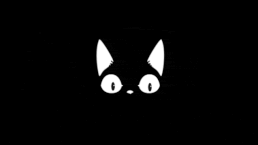
- 6 réponses
- 1,8 k vues
-
- 10 réponses
- 2,7 k vues
-
- 8 réponses
- 1,3 k vues
-

- 10 réponses
- 2,9 k vues
-

- 1 réponse
- 2,1 k vues
-
- 3 réponses
- 3,1 k vues


