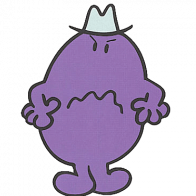Ordinateurs de bureau et Composants
Ça prend de la place sous le bureau et la poussière ? Vous êtes au bon endroit !
32 413 sujets dans ce forum
-
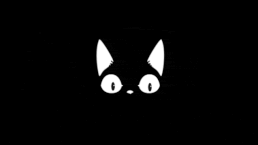
- 8 réponses
- 7,5 k vues
-
- 7 réponses
- 1,8 k vues
-
- 25 réponses
- 3 k vues
-
- 7 réponses
- 3,1 k vues
-
- 6 réponses
- 2,8 k vues
-
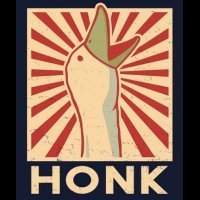
-

- 8 réponses
- 2,7 k vues
-

- 13 réponses
- 4,7 k vues
-

- 7 réponses
- 2,7 k vues
-
- 4 réponses
- 1,6 k vues
-
- 25 réponses
- 4 k vues
-
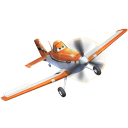
- 7 réponses
- 2,3 k vues
-
- 0 réponse
- 1,9 k vues
-
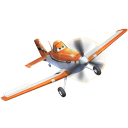
- 2 réponses
- 1,4 k vues
-

- 0 réponse
- 1,3 k vues
-
- 5 réponses
- 6,3 k vues
-
- 9 réponses
- 1,7 k vues
-
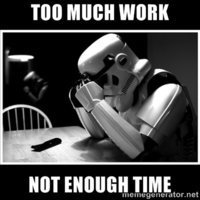
-
- 8 réponses
- 1,9 k vues
-

- 8 réponses
- 4,7 k vues
-
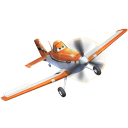
- 5 réponses
- 1,5 k vues
-
- 3 réponses
- 1,2 k vues
-
- 16 réponses
- 1,9 k vues
-
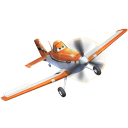
- 16 réponses
- 2,9 k vues
-
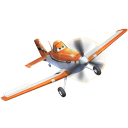
- 8 réponses
- 2 k vues