Audio, Vidéo, Photo et Créations
Temple de l'audio/vidéo/photo et de vos créations en tout genre...
757 sujets dans ce forum
-
- 6 réponses
- 2,8 k vues
-
- 0 réponse
- 2,3 k vues
-
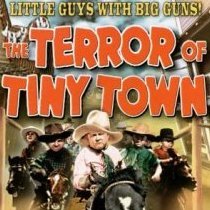
- 3 réponses
- 2,7 k vues
-
- 2 réponses
- 1,8 k vues
-

- 14 réponses
- 3,3 k vues
-
- 1 réponse
- 2,2 k vues
-

- 11 réponses
- 4,3 k vues
-

- 3 réponses
- 1,6 k vues
-
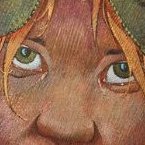
- 3 réponses
- 2,7 k vues
-
- 5 réponses
- 1,6 k vues
-
- 0 réponse
- 2 k vues
-

- 16 réponses
- 15,1 k vues
-
- 1 réponse
- 2,3 k vues
-

- 0 réponse
- 1,4 k vues
-
- 2 réponses
- 1,9 k vues
-

- 10 réponses
- 1,7 k vues
-

- 6 réponses
- 6,6 k vues
-
.thumb.gif.aa7ae8b3fb7377b774724049ad10e483.gif)
- 1 réponse
- 1,8 k vues
-
- 2 réponses
- 2 k vues
-
- 3 réponses
- 2,4 k vues
-

- 2 réponses
- 5,9 k vues
-
- 4 réponses
- 2,4 k vues
-
- 1 réponse
- 1,8 k vues
-
- 3 réponses
- 2,1 k vues
-

- 2 réponses
- 2,5 k vues







