Apple MacOS et iOS
La pomme dans tous ses états: produits, système d'exploitation, logiciels et plus encore...
2 189 sujets dans ce forum
-

- 1 réponse
- 12,6 k vues
-
- 3 réponses
- 3,4 k vues
-

- 11 réponses
- 5 k vues
-

- 40 réponses
- 10,3 k vues
-

- 4 réponses
- 3,3 k vues
-
- 12 réponses
- 8,8 k vues
-

-
- 8 réponses
- 6,5 k vues
-

- 36 réponses
- 19,5 k vues
-

- 2 réponses
- 3,3 k vues
-

- 18 réponses
- 4,1 k vues
-
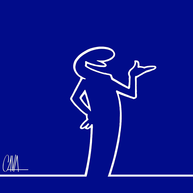
- 7 réponses
- 2,9 k vues
-
-

- 9 réponses
- 2,7 k vues
-

- 11 réponses
- 3 k vues
-

- 4 réponses
- 3,4 k vues
-
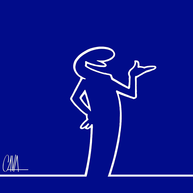
- 2,3 k réponses
- 456,5 k vues
-

- 4 réponses
- 3 k vues
-
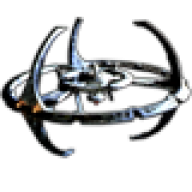
- 0 réponse
- 2,3 k vues
-

- 24 réponses
- 4,3 k vues
-
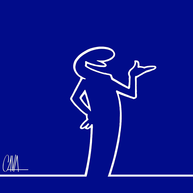
- 170 réponses
- 29,1 k vues
-
- 2 réponses
- 2,4 k vues
-

- 97 réponses
- 41,7 k vues
-
- 1 réponse
- 2,2 k vues
-
.png.e988ad84762ad51966851547d120a354.thumb.png.b2cb905c8f77298abcaf18288d40d979.png)
- 7 réponses
- 2,5 k vues



