Conseils d'achat
Pour les machines fixes ou portables, leurs composants et tous les périphériques non mobiles (imprimantes, scanners, ...)
Sous-forums
-
Attention : une boutique peut en cacher une autre !
- 398 messages
24 346 sujets dans ce forum
-
- 9 réponses
- 3,1 k vues
-

- 10 réponses
- 1,4 k vues
-
- 6 réponses
- 1,5 k vues
-
- 4 réponses
- 2,3 k vues
-
- 7 réponses
- 2,3 k vues
-
- 10 réponses
- 2 k vues
-
- 9 réponses
- 3,1 k vues
-
-
- 3 réponses
- 1,6 k vues
-

- 18 réponses
- 2,3 k vues
-

- 8 réponses
- 2,3 k vues
-
- 2 réponses
- 2 k vues
-
- 13 réponses
- 1,7 k vues
-

- 8 réponses
- 1,9 k vues
-
- 9 réponses
- 3,4 k vues
-
- 6 réponses
- 2,4 k vues
-
- 25 réponses
- 12,9 k vues
-
- 17 réponses
- 6,8 k vues
-
- 2 réponses
- 1,3 k vues
-
- 18 réponses
- 6,8 k vues
-
- 1 réponse
- 2,2 k vues
-

- 8 réponses
- 2,4 k vues
-
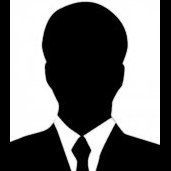
- 7 réponses
- 3,4 k vues
-

- 29 réponses
- 5 k vues
-
- 15 réponses
- 6 k vues



