Audio, Vidéo, Photo et Créations
Temple de l'audio/vidéo/photo et de vos créations en tout genre...
757 sujets dans ce forum
-

- 15 réponses
- 5,2 k vues
-

- 19 réponses
- 2,9 k vues
-
- 2 réponses
- 1,7 k vues
-
- 0 réponse
- 1 k vues
-
- 8 réponses
- 1,9 k vues
-

- 14 réponses
- 5,4 k vues
-
- 13 réponses
- 3,6 k vues
-
- 0 réponse
- 1,5 k vues
-
- 2 réponses
- 1,4 k vues
-

-
- 13 réponses
- 1,6 k vues
-
- 0 réponse
- 1,5 k vues
-
- 15 réponses
- 5,2 k vues
-
- 2 réponses
- 4,8 k vues
-
- 0 réponse
- 970 vues
-

- 8 réponses
- 1,7 k vues
-
- 6 réponses
- 3,9 k vues
-

- 3 réponses
- 3,9 k vues
-
- 44 réponses
- 9,2 k vues
-
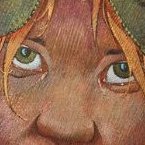
- 24 réponses
- 3 k vues
-
- 4 réponses
- 1,5 k vues
-
- 15 réponses
- 6,7 k vues
-
- 4 réponses
- 1,3 k vues
-
- 12 réponses
- 4,2 k vues
-

- 4 réponses
- 1,3 k vues



