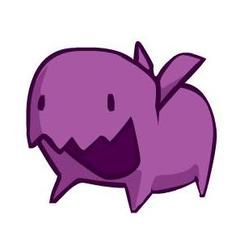Microsoft Windows (Mobile)
Technique et dépannage des systèmes d'exploitation et logiciels Windows.
20 115 sujets dans ce forum
-
- 6 réponses
- 2,4 k vues
-
- 8 réponses
- 2,8 k vues
-
- 2 réponses
- 1,2 k vues
-
- 3 réponses
- 1,7 k vues
-
- 21 réponses
- 7 k vues
 Invité
Invité -
- 6 réponses
- 14,8 k vues
-
- 1 réponse
- 1,3 k vues
-
- 4 réponses
- 1,5 k vues
-
- 2 réponses
- 1,4 k vues
-

- 7 réponses
- 1,6 k vues
-
- 3 réponses
- 2,1 k vues
-
- 4 réponses
- 2,3 k vues
-
- 12 réponses
- 28,8 k vues
-
- 3 réponses
- 4,7 k vues
-
- 5 réponses
- 1,2 k vues
 Invité
Invité -
- 10 réponses
- 8,9 k vues
-

- 9 réponses
- 2,8 k vues
-
- 16 réponses
- 3,2 k vues
-
- 3 réponses
- 1,1 k vues
-
- 2 réponses
- 4,6 k vues
-
- 2 réponses
- 3 k vues
-
- 4 réponses
- 1,4 k vues
-

- 158 réponses
- 38,3 k vues
-

- 3 réponses
- 1,6 k vues
-

- 5 réponses
- 1,6 k vues