Microsoft Windows (Mobile)
Technique et dépannage des systèmes d'exploitation et logiciels Windows.
20 115 sujets dans ce forum
-
- 0 réponse
- 2 k vues
-
- 18 réponses
- 3,2 k vues
-
- 9 réponses
- 15 k vues
-
- 1 réponse
- 1,3 k vues
-
- 0 réponse
- 1,3 k vues
-
- 1 réponse
- 1,5 k vues
-

- 3 réponses
- 2 k vues
 Invité
Invité -
- 8 réponses
- 2,4 k vues
-
- 20 réponses
- 10,1 k vues
-
- 5 réponses
- 2,2 k vues
-
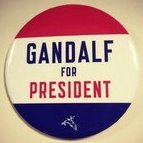
- 0 réponse
- 1,1 k vues
-
- 8 réponses
- 2 k vues
-

-
- 14 réponses
- 3,1 k vues
-
- 0 réponse
- 1 k vues
-
- 1 réponse
- 1,3 k vues
-
- 2 réponses
- 1,7 k vues
-
- 7 réponses
- 1,5 k vues
-
- 4 réponses
- 1,4 k vues
-
- 13 réponses
- 10,3 k vues
-
- 2 réponses
- 1,6 k vues
-
- 0 réponse
- 1 k vues
-
- 2 réponses
- 1 k vues
 Invité
Invité -

- 5 réponses
- 20,9 k vues
-
- 4 réponses
- 1,6 k vues




