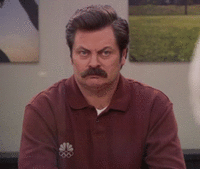Microsoft Windows (Mobile)
Technique et dépannage des systèmes d'exploitation et logiciels Windows.
20 115 sujets dans ce forum
-

- 2 réponses
- 1,7 k vues
-
- 3 réponses
- 2,1 k vues
-
- 2 réponses
- 1,4 k vues
-
- 6 réponses
- 1,9 k vues
-
- 6 réponses
- 4,5 k vues
-
- 2 réponses
- 1,6 k vues
-
- 5 réponses
- 2,4 k vues
 Invité
Invité -
- 11 réponses
- 1,4 k vues
-
- 21 réponses
- 4,6 k vues
-

-
- 5 réponses
- 1,1 k vues
-

- 15 réponses
- 1,7 k vues
-
- 3 réponses
- 2,5 k vues
-
- 2 réponses
- 1,2 k vues
-
- 1 réponse
- 1,2 k vues
-
- 4 réponses
- 1,8 k vues
-
- 3 réponses
- 3,8 k vues
-

- 3 réponses
- 3,2 k vues
-
- 31 réponses
- 4,7 k vues
-
- 19 réponses
- 6 k vues
-

- 17 réponses
- 1,7 k vues
-
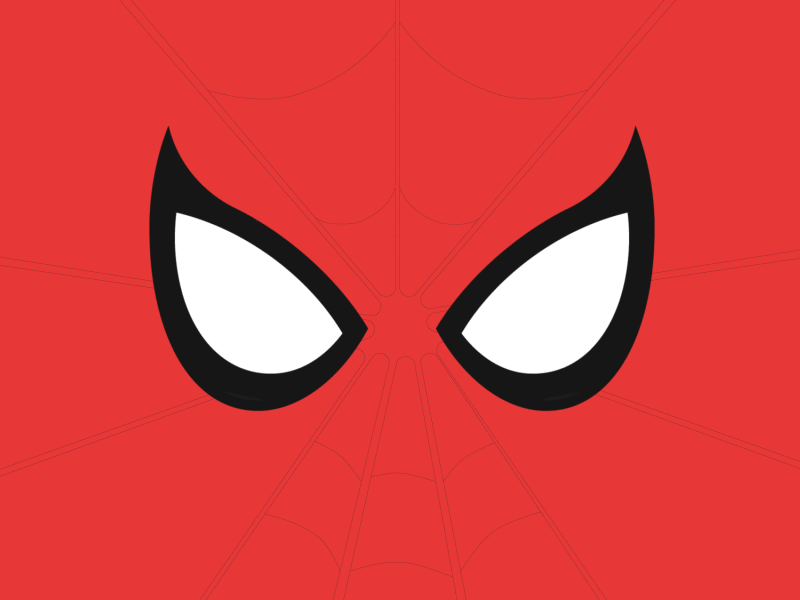
- 4 réponses
- 1,7 k vues
-
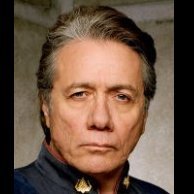
- 10 réponses
- 1,8 k vues
-
- 5 réponses
- 1,6 k vues
-
- 0 réponse
- 1,6 k vues