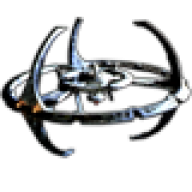Apple MacOS et iOS
La pomme dans tous ses états: produits, système d'exploitation, logiciels et plus encore...
2 189 sujets dans ce forum
-
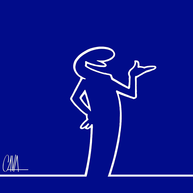
- 3 réponses
- 4,7 k vues
-

- 4 réponses
- 9 k vues
-
-

- 10 réponses
- 8,9 k vues
-
- 10 réponses
- 3,2 k vues
-
- 7 réponses
- 2,6 k vues
-

- 4 réponses
- 2,1 k vues
-

- 6 réponses
- 6 k vues
-

- 38 réponses
- 6 k vues
-

- 5 réponses
- 2 k vues
-
- 8 réponses
- 18,9 k vues
-
- 267 réponses
- 34,8 k vues
-
-
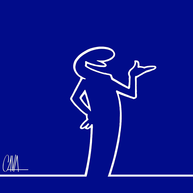
- 3 réponses
- 3,6 k vues
-
- 8 réponses
- 2,6 k vues
-
- 5 réponses
- 2 k vues
-
- 3 réponses
- 2 k vues
-
-
- 4 réponses
- 1,9 k vues
-
- 3 réponses
- 3,1 k vues
-
- 4 réponses
- 1,9 k vues
-
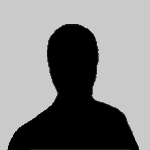
-

- 3 réponses
- 3,4 k vues
-
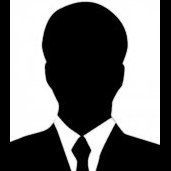
- 23 réponses
- 11,1 k vues
-
- 2 réponses
- 1,5 k vues