Ordinateurs portables
Qu'ils soient sur le coin du canapé, posés sur la couette ou dans votre sac, ils ne vous quittent jamais...
4 701 sujets dans ce forum
-
- 7 réponses
- 7,1 k vues
-
- 3 réponses
- 2,3 k vues
-
- 2 réponses
- 3,5 k vues
-
- 22 réponses
- 12,8 k vues
-
- 7 réponses
- 25,4 k vues
-
- 3 réponses
- 3,4 k vues
-
- 10 réponses
- 3,2 k vues
-

- 7 réponses
- 2,5 k vues
-
- 6 réponses
- 3,9 k vues
-
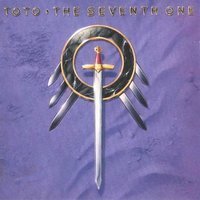
- 9 réponses
- 3,1 k vues
-
- 11 réponses
- 3,9 k vues
-
- 3 réponses
- 1,6 k vues
-
- 5 réponses
- 4,5 k vues
-

- 5 réponses
- 4,5 k vues
-

- 4 réponses
- 4,2 k vues
-

- 5 réponses
- 2,7 k vues
-
- 3 réponses
- 1,8 k vues
-
- 12 réponses
- 3,2 k vues
-
- 2 réponses
- 1,7 k vues
-

- 6 réponses
- 3,1 k vues
-
- 12 réponses
- 4,2 k vues
-
- 6 réponses
- 2,2 k vues
-
- 5 réponses
- 2,1 k vues
-
- 7 réponses
- 3,1 k vues
-
- 1 réponse
- 1,3 k vues



