Programmation et Lignes de code
À tous les incontinents de la ligne de code: hello world !
4 135 sujets dans ce forum
-
- 12 réponses
- 2,6 k vues
-
- 2 réponses
- 2 k vues
-
- 17 réponses
- 3,3 k vues
-
- 3 réponses
- 2 k vues
 Invité
Invité -
- 22 réponses
- 4,4 k vues
 Invité
Invité -
- 2 réponses
- 1,7 k vues
-
- 5 réponses
- 1,9 k vues
-
- 7 réponses
- 2,5 k vues
-
- 7 réponses
- 2,3 k vues
-
- 3 réponses
- 2 k vues
-
- 1 réponse
- 1,5 k vues
-
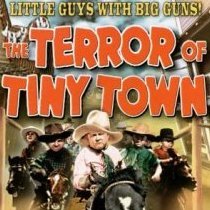
- 5 réponses
- 3 k vues
-

- 3 réponses
- 1,9 k vues
-
- 1 réponse
- 1,5 k vues
-
- 1 réponse
- 1,9 k vues
-
- 9 réponses
- 2,1 k vues
-
- 6 réponses
- 2,6 k vues
-
- 7 réponses
- 1,9 k vues
-
- 12 réponses
- 5,1 k vues
-
- 9 réponses
- 2,1 k vues
-
- 3 réponses
- 2,1 k vues
-

- 4 réponses
- 7,9 k vues
-
- 11 réponses
- 2,2 k vues
-
- 8 réponses
- 2,1 k vues
-

- 13 réponses
- 2,7 k vues
