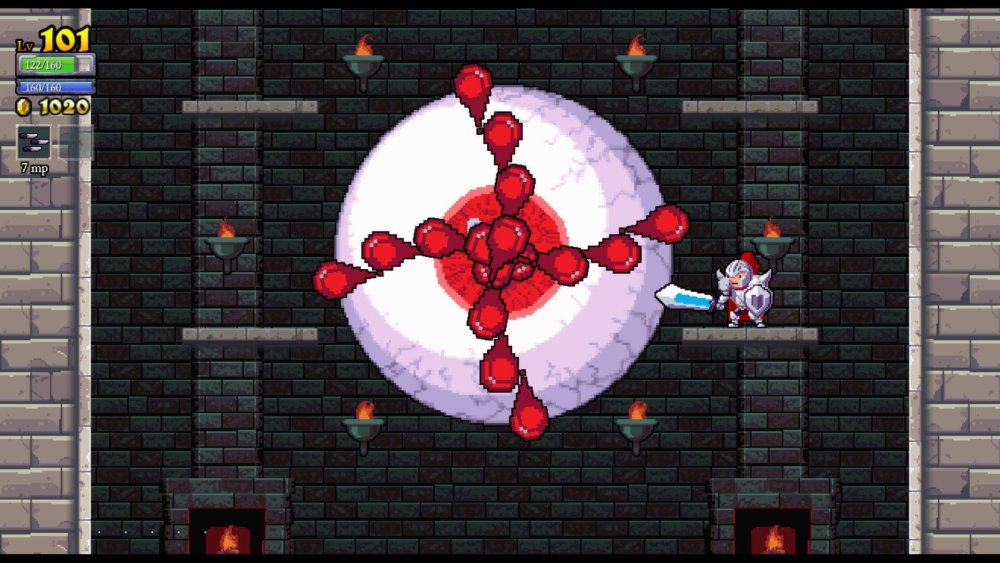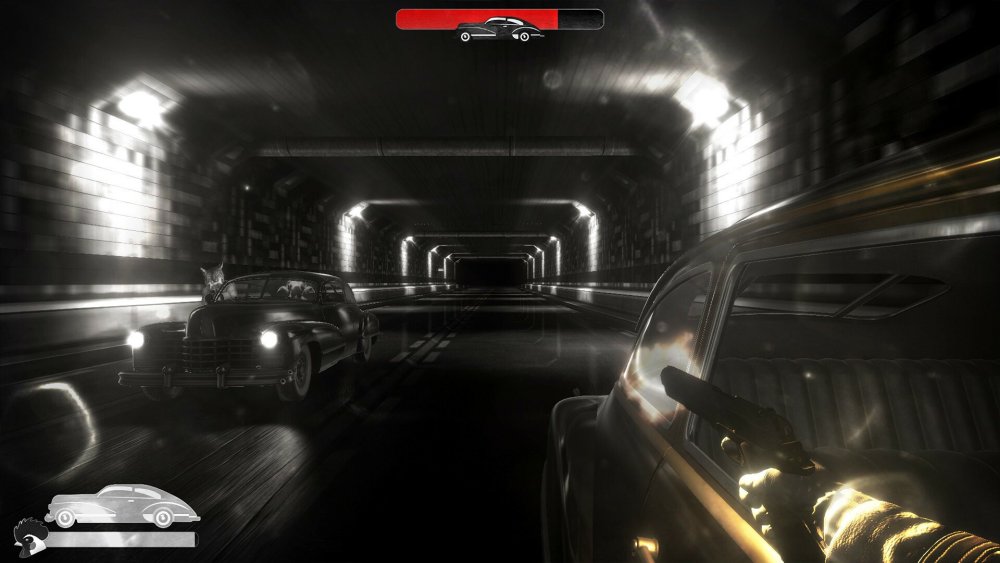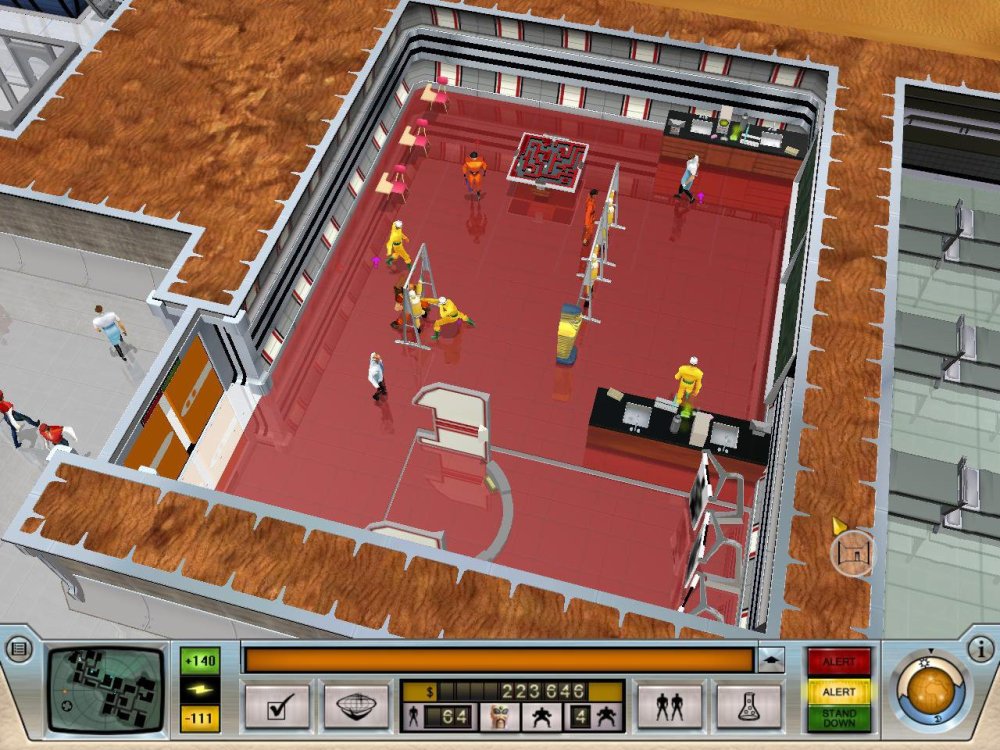Tout ce qui a été posté par refuznik
-
Suggestion d'article/dossier : les moteurs de recherche alternatifs
Ou de se faire empoisonner.
-
Le jeu du Screenshot
refuznik a répondu à un(e) sujet de superlapin62 dans Jeux vidéo, Consoles, Rétrogaming et Jeux occasionelsBon, il aura pas fait long feu celui-ci.
-
Le jeu du Screenshot
refuznik a répondu à un(e) sujet de superlapin62 dans Jeux vidéo, Consoles, Rétrogaming et Jeux occasionels
-
Le jeu du Screenshot
refuznik a répondu à un(e) sujet de superlapin62 dans Jeux vidéo, Consoles, Rétrogaming et Jeux occasionelsMiasma Chronicles ?
-
Le jeu du Screenshot
refuznik a répondu à un(e) sujet de superlapin62 dans Jeux vidéo, Consoles, Rétrogaming et Jeux occasionelsOui ! @fragzepika est de retour.
-
Le jeu du Screenshot
refuznik a répondu à un(e) sujet de superlapin62 dans Jeux vidéo, Consoles, Rétrogaming et Jeux occasionelsJolie @kamuisuki.
-
Le jeu du Screenshot
refuznik a répondu à un(e) sujet de superlapin62 dans Jeux vidéo, Consoles, Rétrogaming et Jeux occasionelsGénial Pfff... ça surprend vu que ça faisait 3 ou 4 niveaux que je ne regardais plus mon score. J'aurais mis quant même un sacré bout de temps avant de rattraper @dbSpidey.
-
Le jeu du Screenshot
refuznik a répondu à un(e) sujet de superlapin62 dans Jeux vidéo, Consoles, Rétrogaming et Jeux occasionelsTooth and Tail.
-
Le jeu du Screenshot
refuznik a répondu à un(e) sujet de superlapin62 dans Jeux vidéo, Consoles, Rétrogaming et Jeux occasionelsOui.
-
Le jeu du Screenshot
refuznik a répondu à un(e) sujet de superlapin62 dans Jeux vidéo, Consoles, Rétrogaming et Jeux occasionels
-
Le jeu du Screenshot
refuznik a répondu à un(e) sujet de superlapin62 dans Jeux vidéo, Consoles, Rétrogaming et Jeux occasionels
- Le jeu du Screenshot
refuznik a répondu à un(e) sujet de superlapin62 dans Jeux vidéo, Consoles, Rétrogaming et Jeux occasionels- Le jeu du Screenshot
refuznik a répondu à un(e) sujet de superlapin62 dans Jeux vidéo, Consoles, Rétrogaming et Jeux occasionelsNubarron : The adventure of an unlucky gnome.- Le jeu du Screenshot
refuznik a répondu à un(e) sujet de superlapin62 dans Jeux vidéo, Consoles, Rétrogaming et Jeux occasionelsWho Framed Roger Rabbit ?- Projet via récup
Tout dépends quel debian tu as utilisé mais si c'est une version avec systemd tu peux suivre et adapter ces tuto. https://blog.foulquier.info/tutoriels/systeme/demarrage-d-un-service-automatique-avec-system-d-sur-linux-debian-8 https://geekonweb.fr/lancer-automatiquement-un-script-shell-au-demarrage-de-debian-ou-dubuntu.html- Le jeu du Screenshot
refuznik a répondu à un(e) sujet de superlapin62 dans Jeux vidéo, Consoles, Rétrogaming et Jeux occasionelsHé, hé, hé et tu gagnes une place.- Le jeu du Screenshot
refuznik a répondu à un(e) sujet de superlapin62 dans Jeux vidéo, Consoles, Rétrogaming et Jeux occasionels- Le jeu du Screenshot
refuznik a répondu à un(e) sujet de superlapin62 dans Jeux vidéo, Consoles, Rétrogaming et Jeux occasionelsq*bert rebooted.- Le jeu du Screenshot
refuznik a répondu à un(e) sujet de superlapin62 dans Jeux vidéo, Consoles, Rétrogaming et Jeux occasionelsYes.- Le jeu du Screenshot
refuznik a répondu à un(e) sujet de superlapin62 dans Jeux vidéo, Consoles, Rétrogaming et Jeux occasionels- Le jeu du Screenshot
refuznik a répondu à un(e) sujet de superlapin62 dans Jeux vidéo, Consoles, Rétrogaming et Jeux occasionelsBon vu qu'il y a personne, je me lache : Seven Kingdoms.- Le jeu du Screenshot
refuznik a répondu à un(e) sujet de superlapin62 dans Jeux vidéo, Consoles, Rétrogaming et Jeux occasionelsYep.- Le jeu du Screenshot
refuznik a répondu à un(e) sujet de superlapin62 dans Jeux vidéo, Consoles, Rétrogaming et Jeux occasionels- Le jeu du Screenshot
refuznik a répondu à un(e) sujet de superlapin62 dans Jeux vidéo, Consoles, Rétrogaming et Jeux occasionels- Le jeu du Screenshot
refuznik a répondu à un(e) sujet de superlapin62 dans Jeux vidéo, Consoles, Rétrogaming et Jeux occasionelsBon là c'est Battlefleet Gothic: Armada II. - Le jeu du Screenshot