Programmation et Lignes de code
À tous les incontinents de la ligne de code: hello world !
4 135 sujets dans ce forum
-

- 0 réponse
- 1,2 k vues
-
- 3 réponses
- 2,2 k vues
-

- 5 réponses
- 2,8 k vues
-
- 1 réponse
- 2,1 k vues
-
- 10 réponses
- 2,5 k vues
-
- 5 réponses
- 2,2 k vues
-
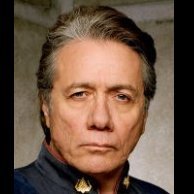
- 7 réponses
- 1,9 k vues
-
-
- 10 réponses
- 2,6 k vues
-
- 0 réponse
- 1,2 k vues
-
- 5 réponses
- 3,6 k vues
-
- 2 réponses
- 2,8 k vues
-
- 2 réponses
- 2,4 k vues
-
- 5 réponses
- 2,4 k vues
-
- 2 réponses
- 2,5 k vues
-
- 0 réponse
- 1,6 k vues
-
- 2 réponses
- 1,9 k vues
-
- 0 réponse
- 2,8 k vues
-
- 1 réponse
- 3,8 k vues
-
- 3 réponses
- 2,8 k vues
-
- 8 réponses
- 2,2 k vues
-
- 1 réponse
- 1,8 k vues
-
- 1 réponse
- 2,1 k vues
-
- 8 réponses
- 5,1 k vues
-
