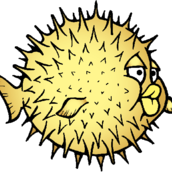Microsoft Windows (Mobile)
Technique et dépannage des systèmes d'exploitation et logiciels Windows.
20 115 sujets dans ce forum
-
- 1 réponse
- 1,4 k vues
-
- 4 réponses
- 1,8 k vues
-
- 3 réponses
- 7,4 k vues
-
- 5 réponses
- 4,4 k vues
-
- 1 réponse
- 1,8 k vues
-
- 4 réponses
- 1 k vues
-
- 28 réponses
- 9,8 k vues
-

- 6 réponses
- 1,2 k vues
-
- 46 réponses
- 6,5 k vues
-
- 4 réponses
- 5 k vues
-
- 7 réponses
- 2,3 k vues
-
- 2 réponses
- 1,4 k vues
-
- 1 réponse
- 3,2 k vues
-
- 0 réponse
- 8,8 k vues
-
- 0 réponse
- 2,9 k vues
-
- 2 réponses
- 1,3 k vues
-

- 15 réponses
- 2 k vues
-
- 5 réponses
- 1,5 k vues
-
- 2 réponses
- 4,1 k vues
-
- 4 réponses
- 10,9 k vues
-
- 3 réponses
- 3 k vues
-
- 5 réponses
- 2,1 k vues
-
- 3 réponses
- 2,3 k vues
-
- 0 réponse
- 3,2 k vues
-
- 1 réponse
- 1,1 k vues